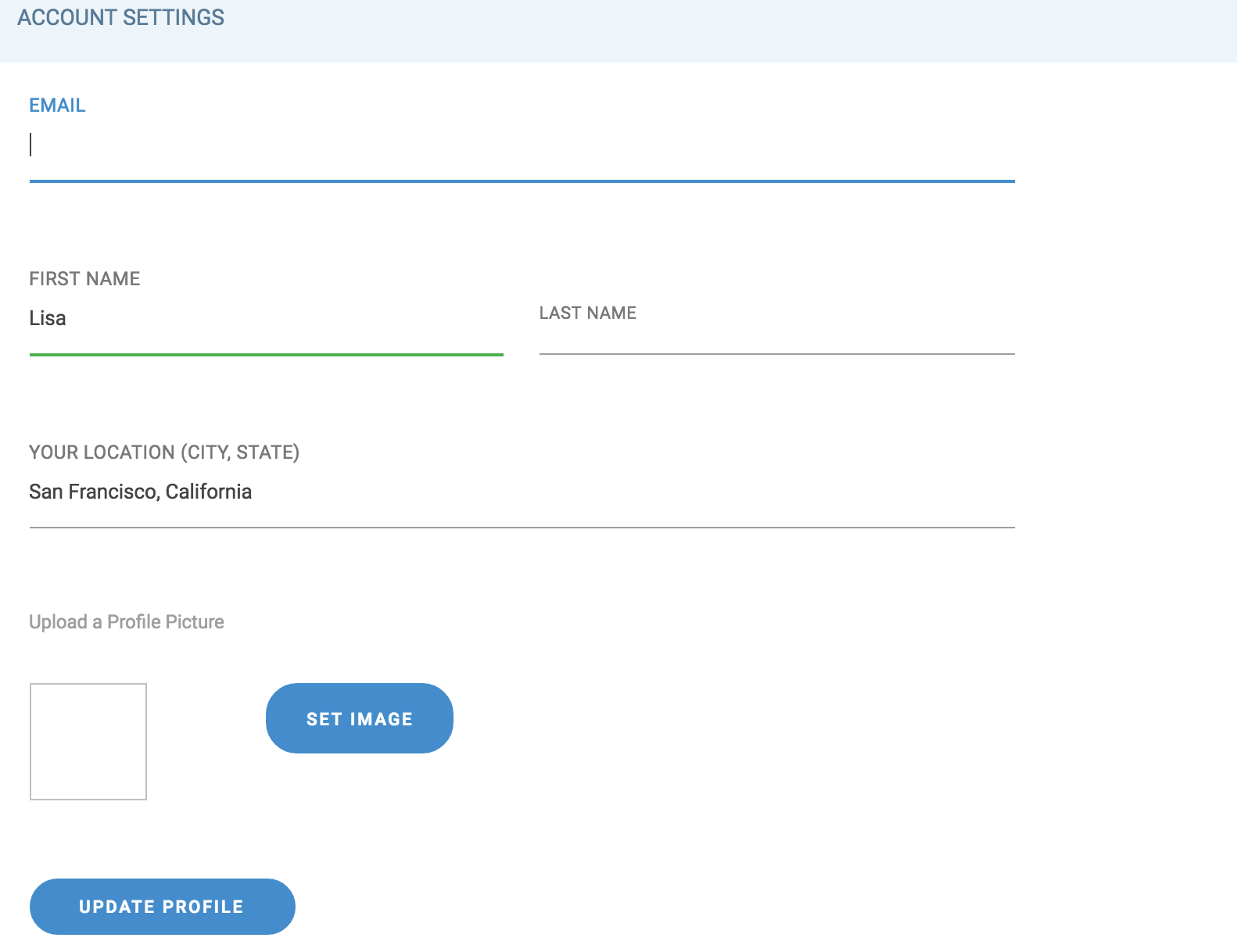Managing Your Account Settings
Your ImpactFlow account settings are where you can manage your team, update your subscription, view tickets you have purchased to other events, or reset your password.
All account settings can be accessed from the bottom left user icon once you enter the application:
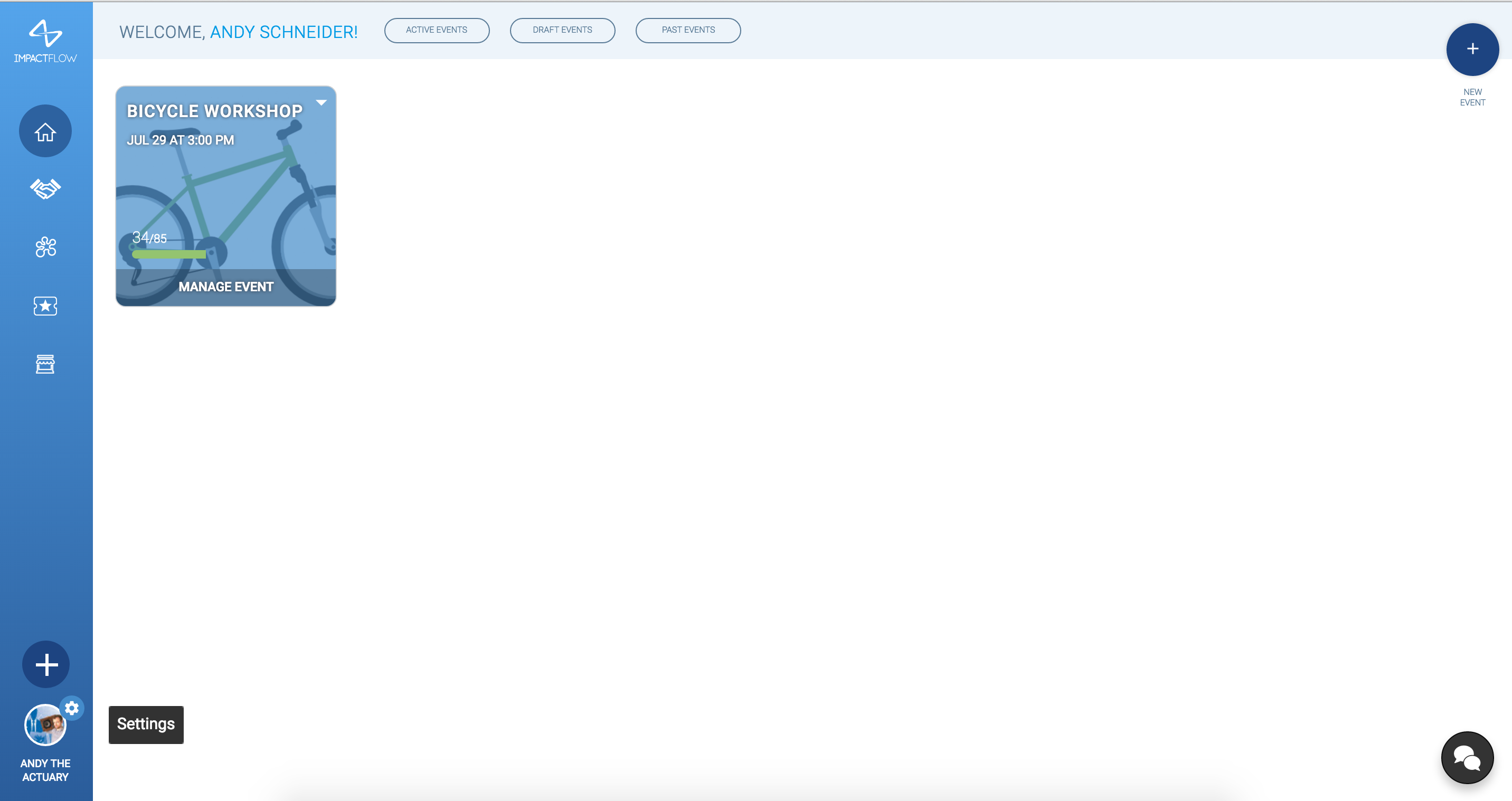
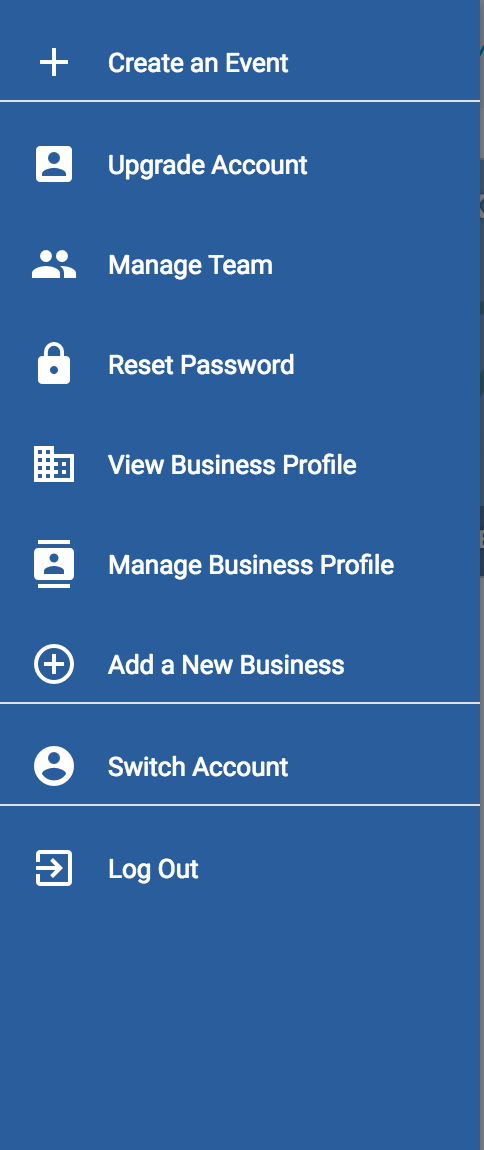
Let's start with the first option,
Upgrade Account
From the Upgrade Account section, you can see which account type you are currently using, and also see options for the other available packages. All account default to our basic, free profile and action must be taken if you would like to upgrade to a Premium, Premium Bundle or Enterprise Solution.
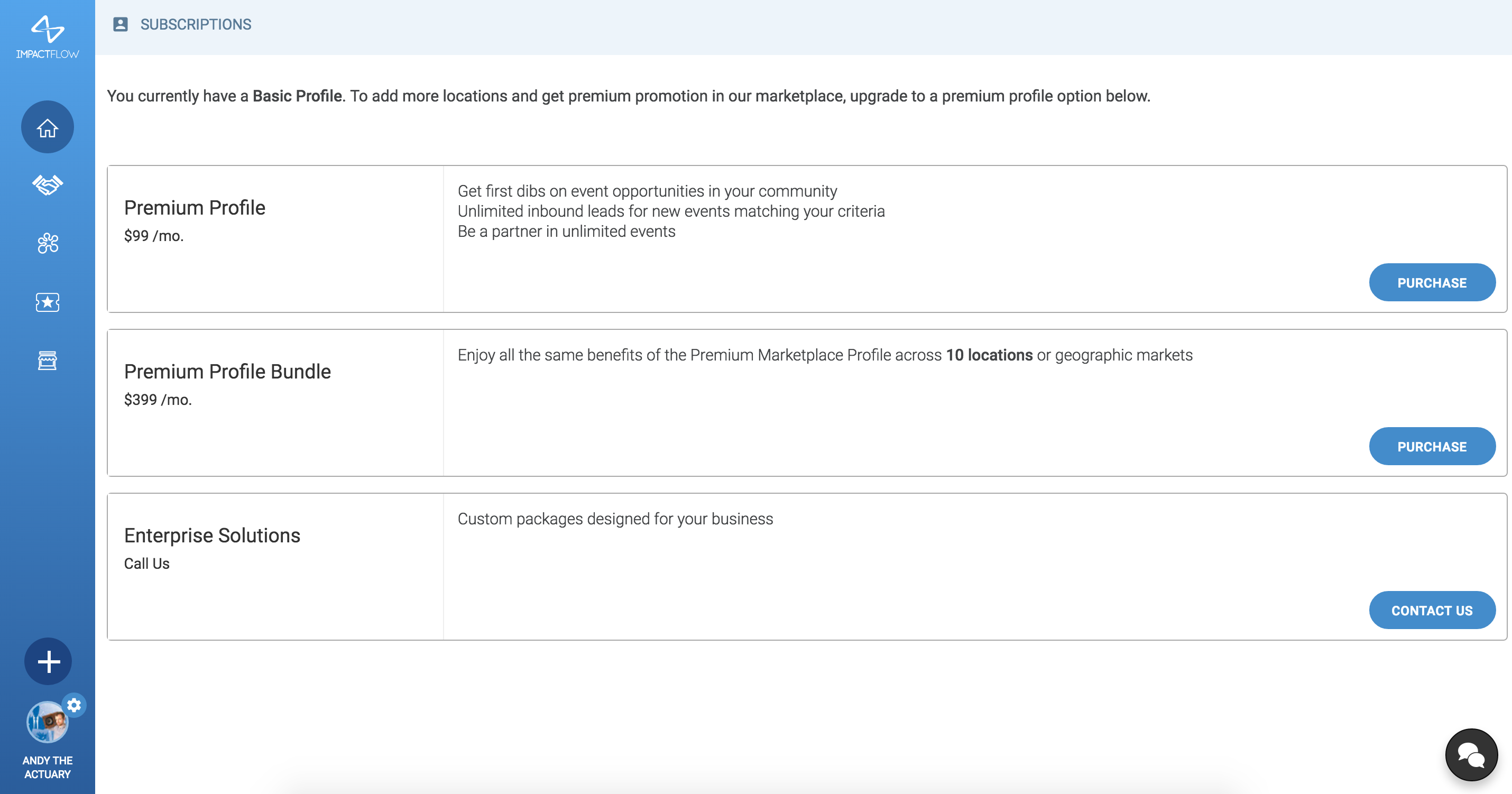
Create Event
Link taking you to event creation
Manage Team
From the Manage Team tab you have the ability to add and remove team members for your organization. From this screen there are two actions you can take:
1) Add Member
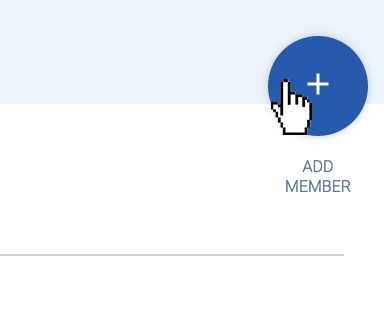
When you click on this button, a popup will appear with two areas to fill out: an email address to send the invitation to and a drop down to choose if you want your new team member to be an Administrator or a Member.
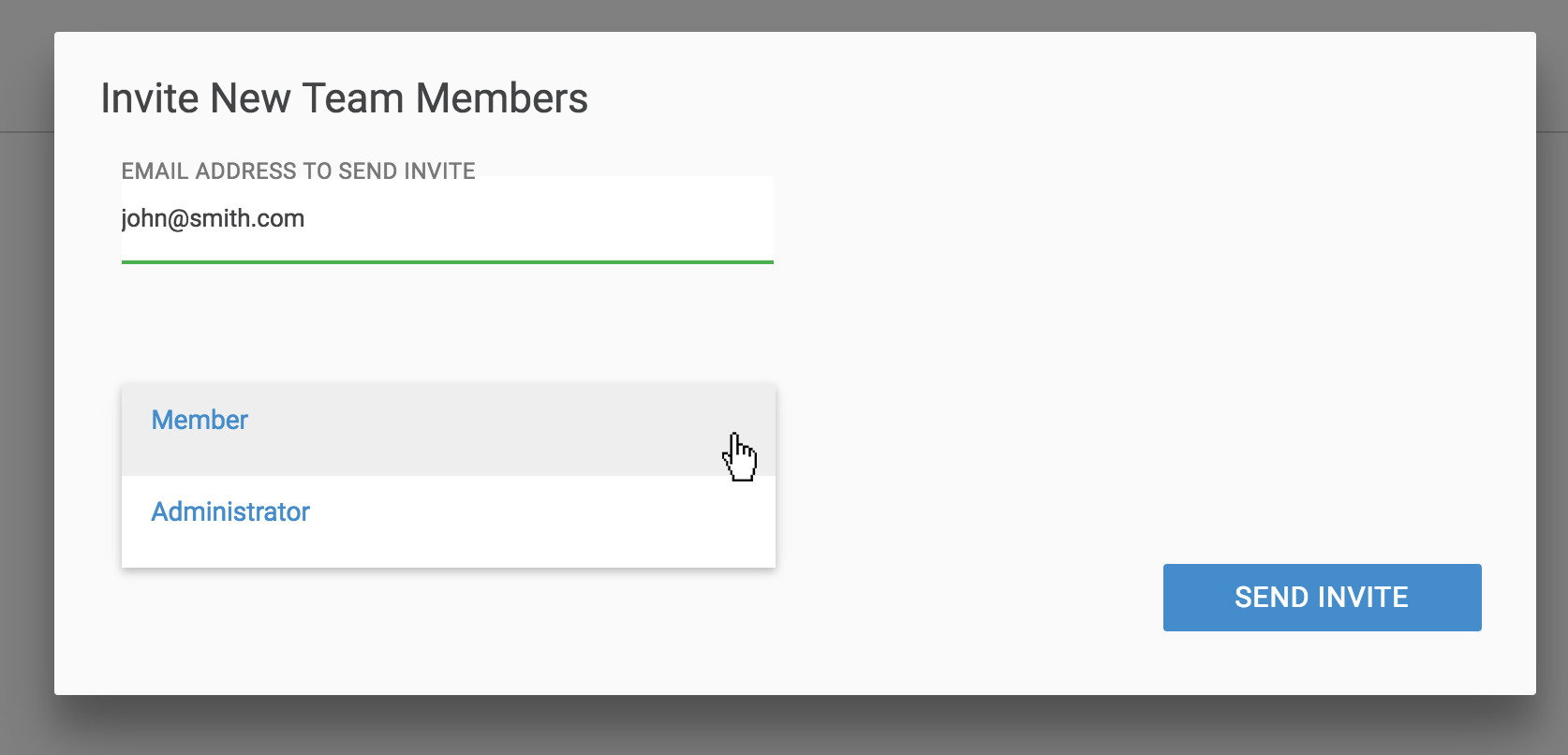
Once you have these fields completed, click 'Send Invite' and an invitation will be delivered to the email address entered. If the invitee does not receive an email within 10 (ten) minutes, please have them check their spam and promotional folders. If the email is still not found, please contact us using the button on this page.
When you are choosing between 'Administrator' and 'Member' please note the differences.
Member: This provides read only permission - The user with Member privileges can log in and poke around your account, but will not be allowed to take any actions on events, partnerships, etc.
Administrator: This provides full access to the account. Administrators can create and manage events & partnerships.
2) Remove Member
To remove a member from your team, simply click on the text that says 'Remove', located adjacent to the trash can icon.
--------------------------------
To Change roles for existing team members, please contact ImpactFlow Customer Assistance using the forms on this page.
Personal Account Settings
Switch into your personal account to change account information such as password and name.
Reset Password
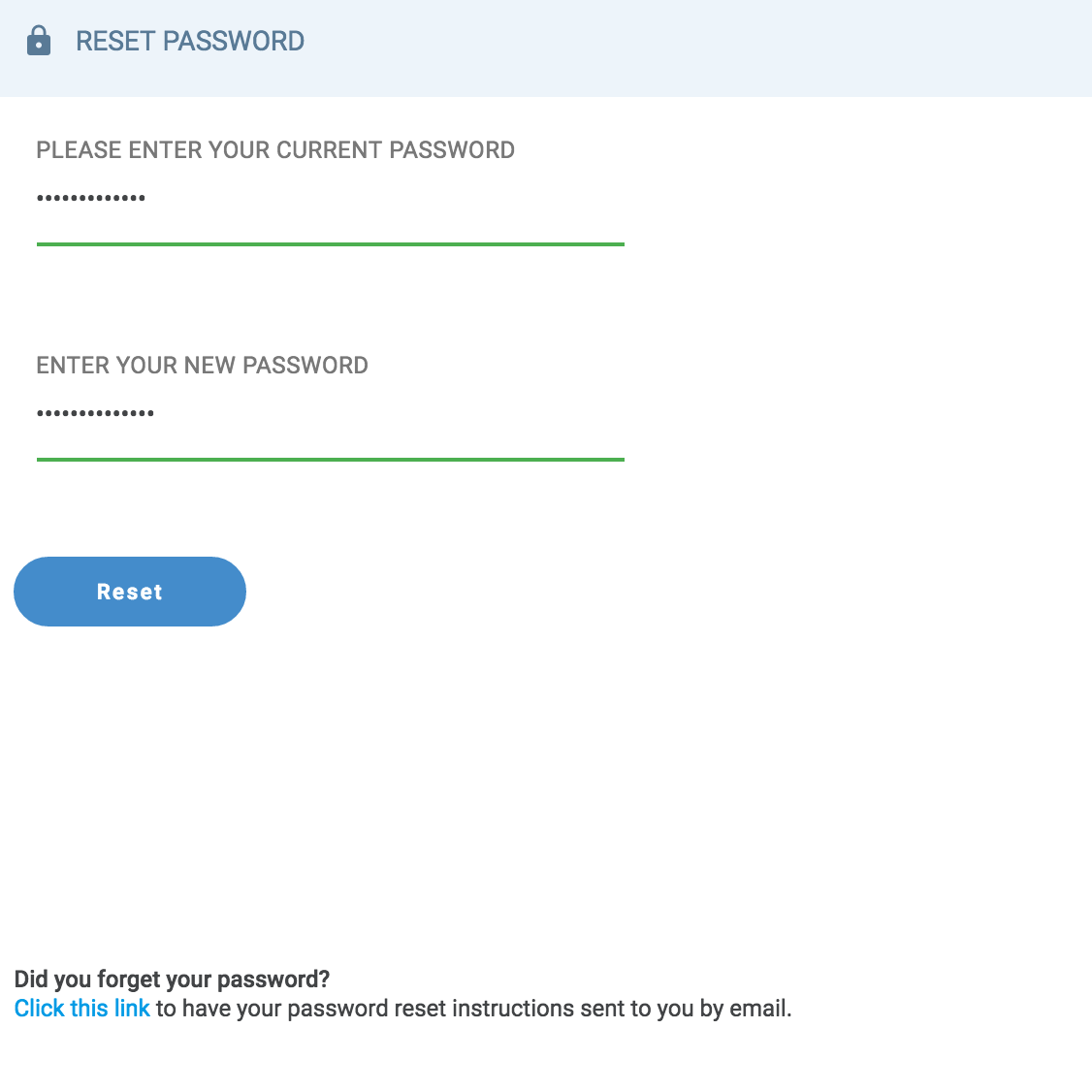
From this section, you can either change your password directly or trigger an email to yourself that will provide further instructions on how to reset your password.
The simplest way to change your password will be to enter your existing password in the top text field, and the new password you would like in the bottom text field, then click 'Reset'.
You can also click the 'Click this link' text to trigger an email that will take you through a similar process.
If you forgot your password
1. Go to https://impactflow.com
2. Click Log In in the top right corner (or from the main drop down if you are on mobile).

3. Click on the link that says 'Forgot Your Password?'

4. A new screen will load where you can enter your email address and click 'Request Password Reset'. If you do not receive an email within 10 (ten) minutes, please have them check their spam and promotional folders. If the email is still not found, please contact us using the button on this page.

Updating Personal Information
To update personal information such as your name please select the 'Account Settings' button at the top of side navigation bar. That link will take you to a page where you can change your name and email.